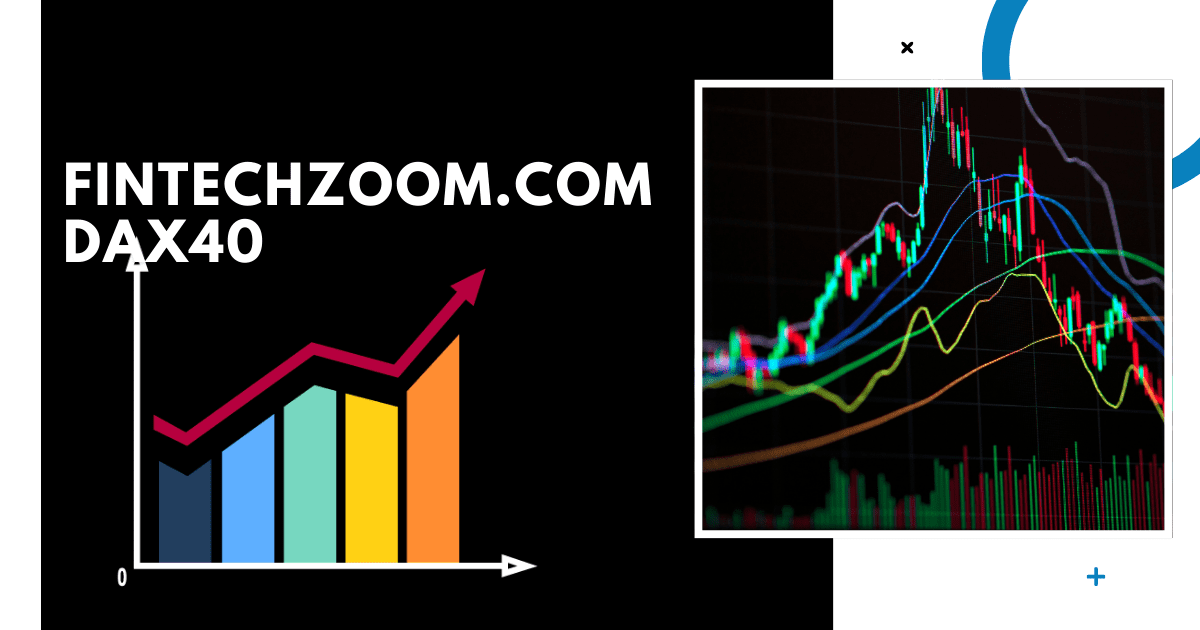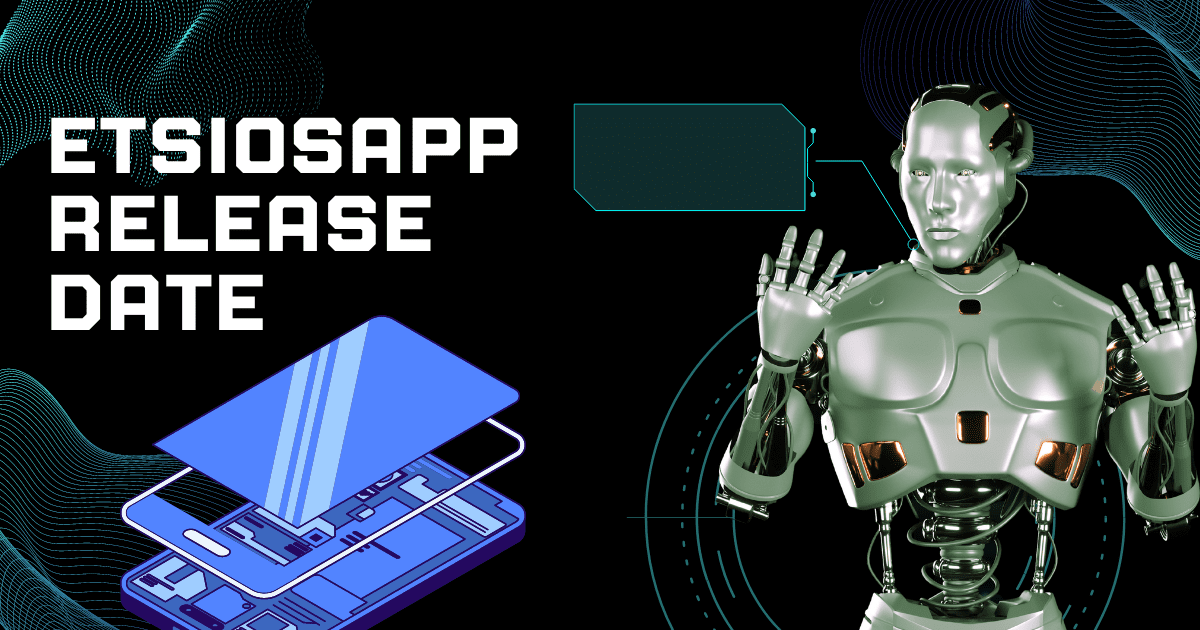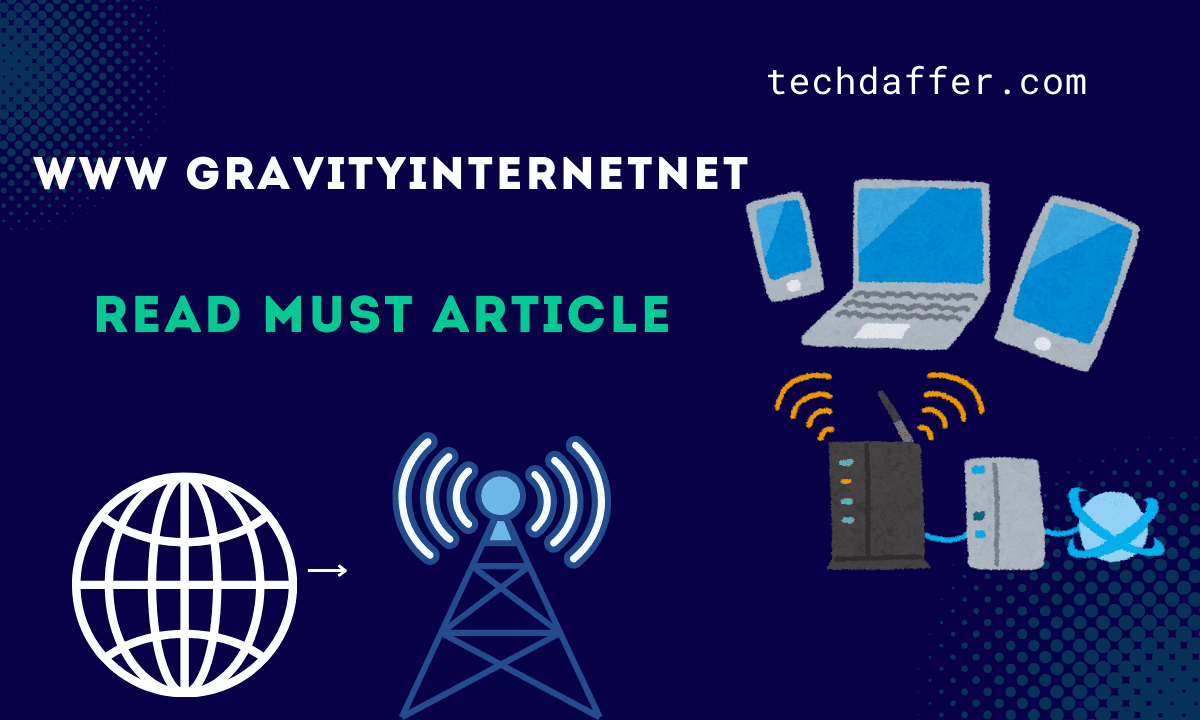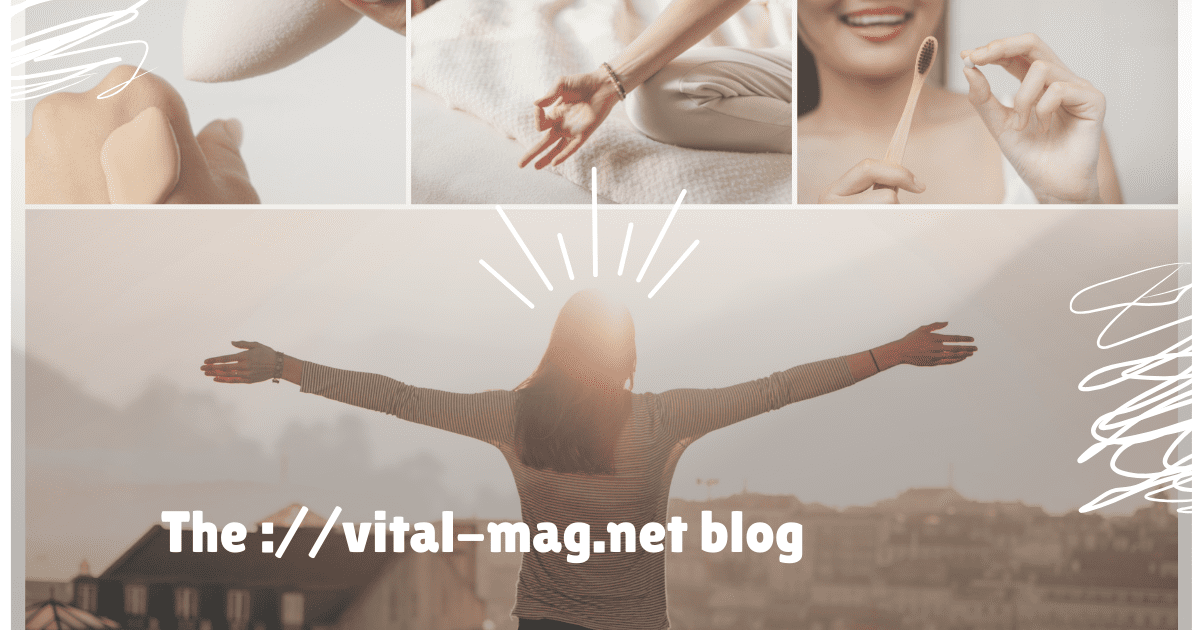Is there a way how to unlock your iPhone passcode without computer? To unlock our iPhone, we enter the correct passcode. Using a computer to unlock an iPhone can be convenient and efficient when you have forgotten your passcode or the lock screen doesn’t work.
However, in my current circumstances, I lack access to a computer. As a result, I need help to regain access to my iPhone. As a result of this article, you will be able to unlock your iPhone passcode without a computer and regain full access to your iPhone.
Things You Must Need to Know
- If you have an iPhone running iOS 15.2 or later, you can reset it from the lock screen without connecting it to a computer.
- Using Find My or iCloud on another device, you can remotely reset your iPhone’s password.
- Using Siri on an older iPhone may allow you to hack into it without erasing the device.
Unlock iPhone password without Computer via Find My iPhone
If you have another iOS device, such as an iPhone or iPad, you could use Find My iPhone to unlock the iPhone without a passcode. How to reset the iPhone passcode without a computer.
- Download and install my iPhone app on another iPhone device.
- Log in with your Apple ID and password. Simply enter the Apple account login qualification and click on “Sign in.”.
- Now, you can find all the devices on the map that are connected to the same account.
- After that, choose the device that is locked by reaching out to it.
- Tap on the actions and choose “Erase iPhone.” This will remove all data from your locked device. Now you’ve unlocked your iPhone passcode.
- After your iPhone has been removed, you need to set up your iPhone, click on “Restore from iCloud Backup,” and enter iCloud details to restore the backup
How to Unlock iPhone Passcode Without Computer via iCloud
If you use an iPhone, how do you unlock the iPhone Passcode without a computer? iPhones have a feature known as “Find My iPhone.” If you had enabled this feature before your iPhone locked itself, you can unlock it without a computer via iCloud. What you need is a device that can help you log into the iCloud website, then follow these steps.
Step 1. Use any internet-enabled device, such as a friend’s phone, to visit the iCloud website.
Step 2. Click “Find iPhone” by login your account on iCloud.
Step 3. Next, click the “All Devices” option. Find your locked iPhone and select it.
Step 4. Choose “Erase iPhone.” When asked to confirm the erasing process, confirm it.
Step 5. The erasing process will clear all the data and passcodes on your iPhone. After the erasing removes the iPhone passcode, you can access your device and set it up again. If you have a backup, restore your settings and continue using your iPhone.
How to Unlock iPhone with iTunes on a Computer
iTunes not only allows you to manage and back up your iPhone data, but it can also unlock your device without a passcode. Finder is available directly to Mac users. Factory resetting your iPhone, this procedure also causes you to lose your data.
Open iTunes or Finder on your computer and connect your iPhone to the computer.
Click on the iPhone icon and go to General. Then click on Restore iPhone.
Put it in recovery mode if iTunes does not detect your iPhone.
Your iPhone should enter recovery mode, and a pop-up window should appear. After selecting OK, select Restore iPhone.
Unlock iPhone Passcode with Computer via Recovery Mode
Another way you can try to unlock the iPhone passcode without a computer is to enter recovery mode and restore the iPhone with an iTunes backup. This method will require a computer during the steps of restoring your iPhone. If you are fine with it, keep reading and see how it works.
Step 1: Concurrently press and hold the Power and Home buttons. If your iPhone lacks a physical Home button, utilize the side button and volume up/down keys. After a while, you should see the Apple logo. However, keep holding down the buttons and wait to see the screen indicating that you are in recovery mode.
Step 2. Start Finder or iTunes on your computer.
Step 3. Connect your iPhone to the computer, find your iPhone in iTunes, or Finder, and click on it.
Step 4. It will prompt you to choose one of the options on your screen. Choose the option that says Restore to restore your device.
2 Ways to Unlock iPad Passcode Without Computer

When your iPad needs unlocking, but forgets the passcode and repeatedly enters the wrong passcode, the iPad becomes unavailable. What can you do to get into it again? And how to unlock an iPad without a computer?
1. Unlock iPad on the Lock Screen (iPadOS 16 and Later)
If you enter wrong passcodes multiple times on your iPad, you will be saluted by the iPad’s unavailable screen. In iPadOS 16 and later versions, there is an Erase iPad option to unlock the iPad on the Lock screen directly with the help of the Apple ID that has been signed into your locked device. How handy that is.
- Keep on using the wrong passcodes until you see the Erase iPad option on the lock screen.
- Tap on that option, and then tap it again on the next page to confirm your action.
- Enter your Apple ID passcode. This will remove all the data and wipe your iPad, removing the lock screen too.
- Now you can bypass the iPad, which is unavailable without a computer. This is how to unlock the iPad passcode without a computer or another device.
2. Unlock iPad with Find My on Another Device
Without using a computer, there is an additional method to unlock the iPad passcode if Apple ID is signed in and Find My is enabled. However, this requires another gadget, such as an iPhone.
If you have your iPhone with the same Apple ID logged in, open the Find My app.
Select your iPad from the list of devices, and then scroll down to tap on the Erase This Device option.
You can also open a browser to sign into icloud.com with your Apple ID and passcode.Choose Erase iPad in the Find iPhone section.
This is how to unlock the iPad passcode without a computer or iTunes.
Conclusion
In conclusion, we have methods how to unlock the iPhone without computer when you do not remember the passcode. They include using an iPhone unlocking software like Tenorshare 4uKey, as well as iTunes and iCloud. You can use these methods without any problems.
FAQs
How can I unlock my iPad if I forgot the passcode?
If you can’t remember your passcode when you try again, you need to use a computer to put your iPad in recovery mode. This process deletes your data and settings, including your passcode, giving you access to set up your iPad again. After you erase your iPad, you can restore your data and settings from the backup.
How do you unlock a disabled iPad?
To unlock a disabled iPad if you forgot the password, you can restore it with Finder or iTunes. You can also unlock your iPad by doing a system restore using the Find My website or app. You’ll need a recent iPad backup to get your data back after you restore and unlock it.
Can you unlock an iPhone without a passcode or computer?
Yes, it’s possible. 1. If your iPhone runs iOS 15.2 or later, you can wipe the device with your Apple ID and its passcode. This method doesn’t require a computer, but it does require your iPhone to be connected to a cellular network or WLAN and to have the “Find My” feature enabled.
Can Apple unlock my iPhone?
If you don’t want to switch carriers and your device is locked because you forgot the passcode, you don’t need to use the steps in this article. Learn how to reset your passcode. Apple can’t unlock your iPhone for use with a different carrier. Only your current carrier can unlock your iPhone.